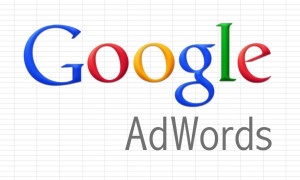 Your AdWords campaigns have been generating conversions efficiently and performing great. You want to invest more, but you’re unsure of how much of your marketing budget should be allocated to this channel. What is the total opportunity here? How much should I plan to spend on paid search throughout the year? If these are questions you’ve been asking yourself, then AdWords Search Impression Share metrics are your new BFF.
Your AdWords campaigns have been generating conversions efficiently and performing great. You want to invest more, but you’re unsure of how much of your marketing budget should be allocated to this channel. What is the total opportunity here? How much should I plan to spend on paid search throughout the year? If these are questions you’ve been asking yourself, then AdWords Search Impression Share metrics are your new BFF.
What is Search Impression Share?
According to Google, Search Impression Share is “the impressions you’ve received on the Search Network divided by the estimated number of impressions you were eligible to receive”. Or, simply put, it is your share of the search network impression market.
The Impression Share (or IS) metric is available as a column in the AdWords UI. Also provided are three other impression share metrics: Lost IS (Rank), Lost IS (Budget), and Exact Match IS. You will need Lost IS (Rank) and Lost IS (Budget) to calculate your total spend opportunity for a given campaign.
- Lost IS (Rank): The percentage of time that your ads were NOT shown on the Search Network due to poor Ad Rank.
- Lost IS (Budget): The percentage of time that your ads were NOT shown on the Search Network due to insufficient budget.
- Exact Match IS: The impressions you've received divided by the estimated number of impressions you were eligible to receive on the Search Network for search terms that matched your keywords exactly (or were close variants of your keyword).
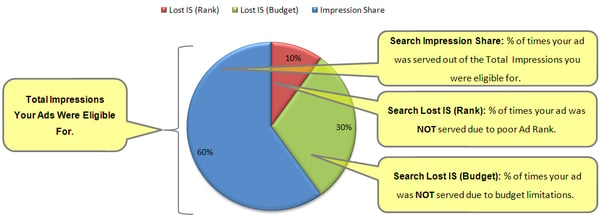
Lost IS (Rank)
To capture this piece of the pie, you must increase your Ad Rank. To do this you either have to improve your quality score or increase your bids. This means you cannot put together accurate performance projections due to the fact that increased bids result in a change of all performance metrics.
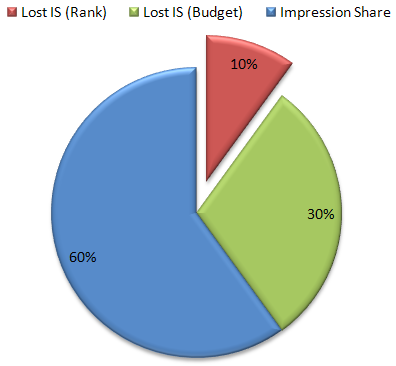 Lost IS (Rank) is the percentage of time your ads were NOT shown due to poor Ad Rank.
Lost IS (Rank) is the percentage of time your ads were NOT shown due to poor Ad Rank.
Lost IS (Budget)
To gain this segment, you only have to increase the campaign’s daily budget. Because you are only increasing the budget and not bids, you can assume all performance metrics will not be changed.
This makes it easy to project both the additional spend needed to capture Lost IS (Budget) as well as performance results at the increased spend level.
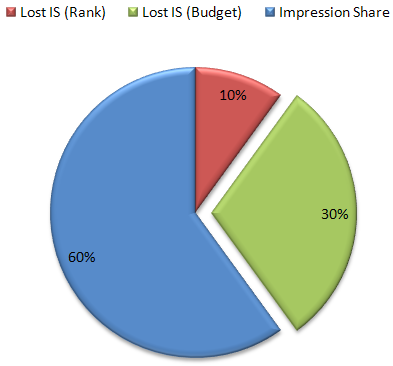 Lost IS Budget is the percentage of time that your ads were NOT shown due to insufficient budget.
Lost IS Budget is the percentage of time that your ads were NOT shown due to insufficient budget.
Impression Share Opportunity
The goal of this analysis is to determine how much additional spend is needed to capture Lost IS (Budget).
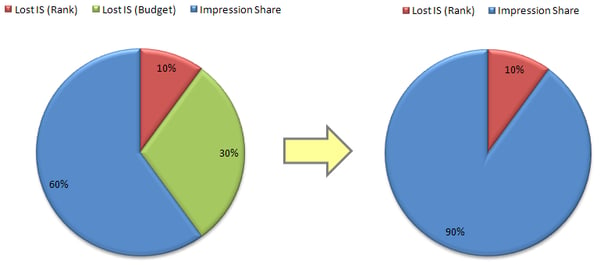 Goal: Capture the Lost IS (Budget).
Goal: Capture the Lost IS (Budget).
1. First, pull the following data from the “Campaigns” tab in the AdWords UI. You may need to add these columns if they are not already displayed. (Make sure the date range is set for the last complete month. This will allow you to project monthly spend for the rest of the year by accounting for seasonality later.)
- Search Lost IS (Budget)
- Search Lost IS (Rank)
- Search Impression Share
- Impressions
- Clicks
- CTR
- Avg CPC
- Cost
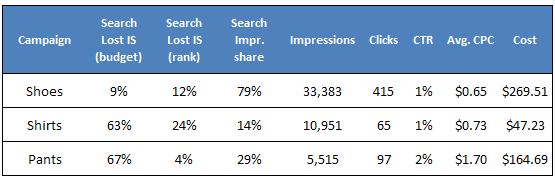 Organize data from the “Campaigns” tab in the AdWords U.I
Organize data from the “Campaigns” tab in the AdWords U.I
2. Next, manually add in the columns highlighted in green. By calculating the actual number of impressions that were lost due to budget, you can then determine the amount of spend that would have been required to capture those lost impressions.
Formulas
- Total Impressions Eligible For = Impressions divided by Search Impression Share
- Search Lost IS budget number = Search Lost IS Budget Percentage multiplied by Total Impressions Eligible For
- Search Lost IS Rank number = Search Lost IS Rank Percentage multiplied by Total Impressions Eligible For
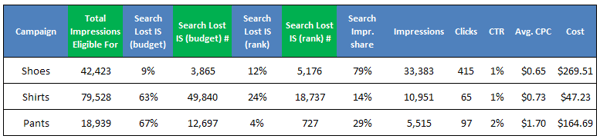 Calculate the actual number of impressions that were lost due to budget.
Calculate the actual number of impressions that were lost due to budget.
3. Then, we will calculate the spend needed to capture the impressions lost due to budget. Manually add in the columns highlighted in green.
Formulas
- Projected Impressions = Impressions added to Search Lost IS Budget Number
- Projected Impressions Share with 0% Loss Due to Budget = Projected Impressions divided by Total Impressions Eligible For
- Projected Clicks = Projected Impressions multiplied by CTR
- Projected Cost = Projected Clicks multiplied by Average CPC
 Calculate the spend needed to capture the impressions lost due to budget.
Calculate the spend needed to capture the impressions lost due to budget.
You now know the total spend opportunity at current performance levels for the previous month. But search volume is not consistent throughout the year. To determine the total spend potential for the other 11 months, we will need to complete a seasonality analysis and adjust our data based on our findings.
Seasonality Analysis
1. Using Google Trends, you can determine search volume patterns for a given keyword over time. Enter one of your high volume keywords in the Search Terms field. (You can enter more than one keyword for more precise results.) Select your campaigns geo target. Select the date range of January – December for the previous year.
When the data is exported each week has a search volume index number of 0 to 100. A search volume index number of 100 represents peak search volume. You can use the weekly search volume data exactly as it is exported, or you can subtotal the weeks into months. For this example I’ve subtotaled the data into months.
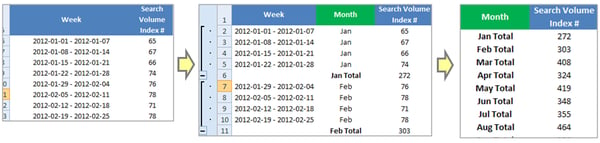 Data is subtotaled into months.
Data is subtotaled into months.
2. Then, add the column highlighted in green, “Monthly Search Volume %”. This will give you a percentage of the total annual search volume for each month.
Formula
- Monthly Search Volume Percentage = Search Volume Index Number divided by Total Search Volume Index Number
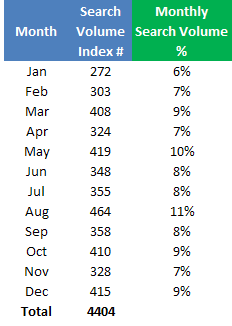 Calculating the Monthly Search Volume Percentage.
Calculating the Monthly Search Volume Percentage.
3. Next, add the green highlighted column below, “Monthly Spend Opportunity”. From our Impression Share Analysis, we determined that the total spend opportunity for the “Shirts” campaign March was $261. Enter this in the March row and calculate the Total Spend Opportunity for the year.
Formula
- Total Spend Opportunity = March Spend Opportunity divided by March Search Volume Percentage
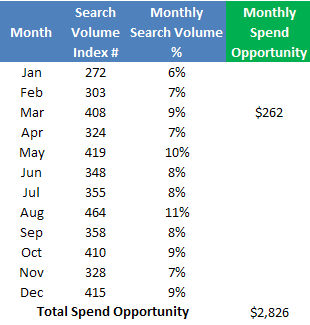 Calculating the monthly spend opportunity.
Calculating the monthly spend opportunity.
4. Finally, calculate the spend opportunity for the remaining months.
Formula
- Monthly Spend Opportunity = Monthly Search Volume Percentage multiplied by Total Spend Opportunity
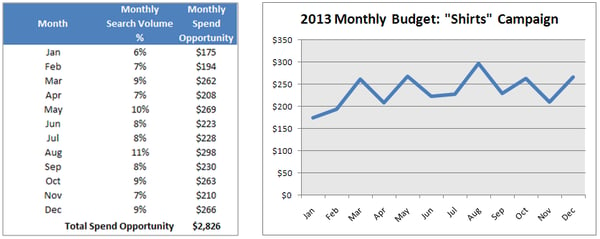 Calculate the spend opportunity for the remaining months.
Calculate the spend opportunity for the remaining months.
And that’s all there is to it. Easy, right? You now know your total spend opportunity and how much of your marketing budget could be allocated to your paid search campaigns.
Remember, there are a couple caveats with this data. This analysis is based on performance and search volume data from a snapshot in time (In this example the previous month, March 2013). If CPCs or CTR change drastically, then that will impact your spend opportunity.
That being said, if you need to determine how much of your marketing budget should be allocated to paid search, this will give you an accurate read on what your opportunity is within the channel.
Looking for help with your PPC campaigns? Contact us or learn more about our Search Engine Management Services today.
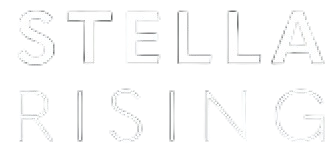


COMMENTS