Building campaigns? Analyzing data? Creating reports for clients? With so much to do, I am always looking for ways to save time and become more efficient. Excel is a powerful tool to help manage PPC campaigns and can be a time saver.
Here are some quick-and-easy Excel tips that help me with the day-to-day management of my paid search accounts.
Keyboard Shortcuts
Any shortcut to save time is beneficial. You probably already know that CTRL + C is copy and CTRL + V is paste, but there are other shortcuts that I use daily to save time.
- SUM: Instead of typing out the sum formula, you can highlight the data you want to sum and click ALT + =
- Currency Formatting: If you want to change a number to currency, just use CTRL, SHIFT + 4
- Percentage Formatting: If you want to change the number to a percentage, just use CTRL, SHIFT + 5
- Toggle Autofilter: To toggle your filters on and off, use CTRL, Shift + L (Mac: Command + SHIFT + F). Use this shortcut twice in a row to totally reset all filtering.
Go ahead and try it with your own data. Voila! These are super simple and easy to remember to incorporate into your daily routine.
Quick Access Toolbar

Are there certain commands within Excel that you use all the time? For me its filter, pivot tables and refresh all. To easily access these features, I added them to Quick Access Toolbar. To do so, click the Customize Quick Access Toolbar button and either choose from the preselected features or see the entire list of features by clicking More Commands.
This way, you don’t need to navigate through the different tabs and ribbons. It’s conveniently located at the top for easy access.
Ad Copy Formulas
Building out thousands of pieces of copy can be cumbersome and time consuming. To save time when writing ad copy, I use the LEN formula to count the characters in a particular cell. This will ensure you meet Google and Bing character limit requirements.
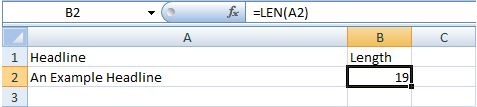
Another useful tip when creating ad copy is concatenating. Concatenate means to link or join together. In Excel, the concatenate formula allows you to combine text from different cells into one cell. This is particularly useful when trying to reformat Google ads into Bing ads. Google ads have Description Line 1 and 2, while Bing ads only have 1. Instead of manually changing each ad, simply, enter the formula =concatenate and click both cells you want to combine.
Make sure to add “ “ in between the two cells to account for the space between the two lines.

Save time by using these easy and quick Excel tips. The keyboard shortcuts, quick access toolbar and ad copy formulas will not only save time, but will make your job easier. Look out for my next blog post on advanced Excel tips, including pivot tables and vlookups!
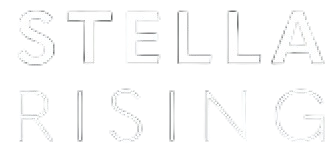


COMMENTS