Google Analytics is a tremendously popular, widely loved analytics platform used by small and large companies alike. While ample information exists to assist with setting up and using Google Analytics, many webmasters and business owners still encounter common reporting errors, or overlook or miss out on important data when navigating the platform. This article will walk you through five Google Analytics tracking and attribution errors we most frequently encounter with our clients, in order to help you get the most out of your analytics data.
1. Tracking pixel not implemented properly
While there are a whole host of reasons why Google Analytics might not be properly collecting data, there are three common implementation problems that are easy to fix:
Not placing the tracking pixel in the right place
For Google Analytics to collect data throughout your entire website, the tracking pixel must be placed into HTML that is global throughout the site. Just before the closing </head> tag is the specific location recommended by Google.
Mismatched “Default URL”
The tracking pixel must be placed in the version of your site that 100% matches the “Default URL” specified in your website property settings.
In other words, you cannot place a tracking pixel on the non-www or HTTPS version of your site if those protocols were not specified in your default settings.
 In the example above, the tracking pixel must be placed in the HTTP & WWW version of examplewebsite.com.
In the example above, the tracking pixel must be placed in the HTTP & WWW version of examplewebsite.com.
Inserting improper characters into the pixel
The tracking pixel must be copy-pasted exactly as it is written in the “Tracking Code” section of your Google Analytics admin panel. Do not transfer the tracking pixel to a text-editing program like Microsoft Word before copying the code to your site, as important characters could be altered in this process. Furthermore, do not add or remove spaces from the tracking pixel.
2. Default “organic” segment tracking PPC data
A common but frequently overlooked problem with Google Analytics data stems from the default “organic” segment, which should theoretically only display traffic from organic search. However, you must take specific steps to ensure that this segment functions properly.
To properly track organic traffic from Google AdWords and ensure that no paid traffic shows up in the organic segment, after linking AdWords and Analytics, “Auto-tagging” must be selected in your AdWords Account Settings.
This can be done by visiting Billing, Account Settings, and Help -> Preferences -> Tracking -> Auto-tagging: Destination URL-Autotagging.
To properly track organic traffic from Bing, auto-tagging must also be enabled so that UTM parameters are automatically added to destination URLs. Auto-tagging can be located in Accounts & Billing -> Accounts -> Edit -> Auto-Tagging: Add UTM tags to my ads’ destination URLs.
Unfortunately, this feature is not yet available in the Yahoo interface. If you’d like to leverage tracking parameters, they have to be added manually to the URL's.
3. Dark Traffic
What is dark traffic?
Dark traffic occurs when Google is unable to identify the referrer and therefore places the traffic into the “direct” bucket.
When analyzing traffic channels in Google Analytics, it’s crucial to remember that you are most likely seeing dark traffic in your data.
Common sources of dark traffic
Several examples of sources where Google is unable to identify the referrer include:
- Referrals from secure (HTTPS) to non-secure (HTTP) websites
- Referrals from emails
- Links listed in mobile app descriptions
- Social referrals with no custom URL tracking
- Referrals stemming from chat programs such as Facebook Messenger and Google Hangouts
Why is this important? It indicates that important organic or social traffic might be misattributed as direct, making it impossible to truly know how important digital marketing campaigns are performing. While reconciling this issue requires the assistance of someone with intermediate to advanced knowledge of Google Analytics, solutions do exist that can help provide more accurate referral data.
4. Including yourself and/or your company in the data
After setting up Google Analytics, you might be excited to see big spikes in your traffic before realizing that those were the same days where you, your web developer, or your coworkers frequently visited the website. Allowing visits from yourself or others on the same IP address (i.e. your coworkers or your family members) to be tracked as visitors can artificially inflate your visitor data, especially if you spend a lot of time on the website. Should you choose not to count these visits, you can use filters to not see these visits, so you get a clearer picture of how much traffic your website receives excluding yourself and others in your network. (If using this technique, you will want to be equipped with your IP address, which you can find by Googling “What’s my IP address?”)
5. Not leveraging URL tracking for on or offline campaigns
If you’re going to launch any type of marketing campaign, it’s extremely important to be able to closely monitor how these campaigns are performing in Google Analytics.
Using the URL builder to generate UTM parameters provides an easy-to-use, fully customizable tracking method for URLs you want to monitor in Google Analytics, including paid and organic social campaigns as well as email newsletters. Simply enter your preferred source, medium, and campaign name into the URL builder, and it will automatically create unique URLs you can use as destination URLs in your marketing campaigns.
Note: if you want your custom URLs to be grouped into channels that already exist within Google analytics (i.e. “email” or “social”), it’s important that your source, medium, or campaign name exactly matches the corresponding default channel in Google Analytics.
Tip: take advantage of the “campaign” parameter to keep your campaigns highly organized. For example, you can use this field to include the specific date a campaign was launched, or even to distinguish between two different banners on your home page.
For offline campaigns such as print or TV advertising, it’s also important to send visitors to a URL that can be tied back to that offline campaign. For example, by telling your TV viewers to visit your home page, you have no real way of knowing how many home page visitors truly originated from that TV campaign.
One technique to accurately track visits from an offline campaign is to create a custom landing page specifically for that campaign, such as “yourwebsite.com/TV”, and only use that URL for that particular campaign. This page can even be a duplicate of another page on your site, but be sure to use a rel=canonical tag pointing to the original page to avoid creating duplicate content.
Another technique is to use a QR code where the UTM parameters are already intact. This way, your customers won’t have to type in any complicated parameters but you can still use UTM tracking to identify where your traffic is coming from on a granular level.
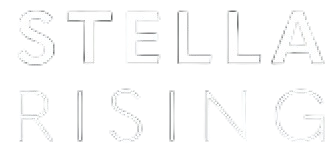

.jpg?width=300&name=rendered%20(6).jpg)
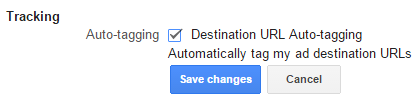
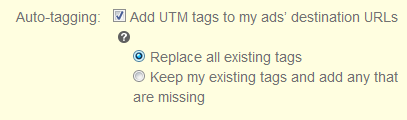
COMMENTS